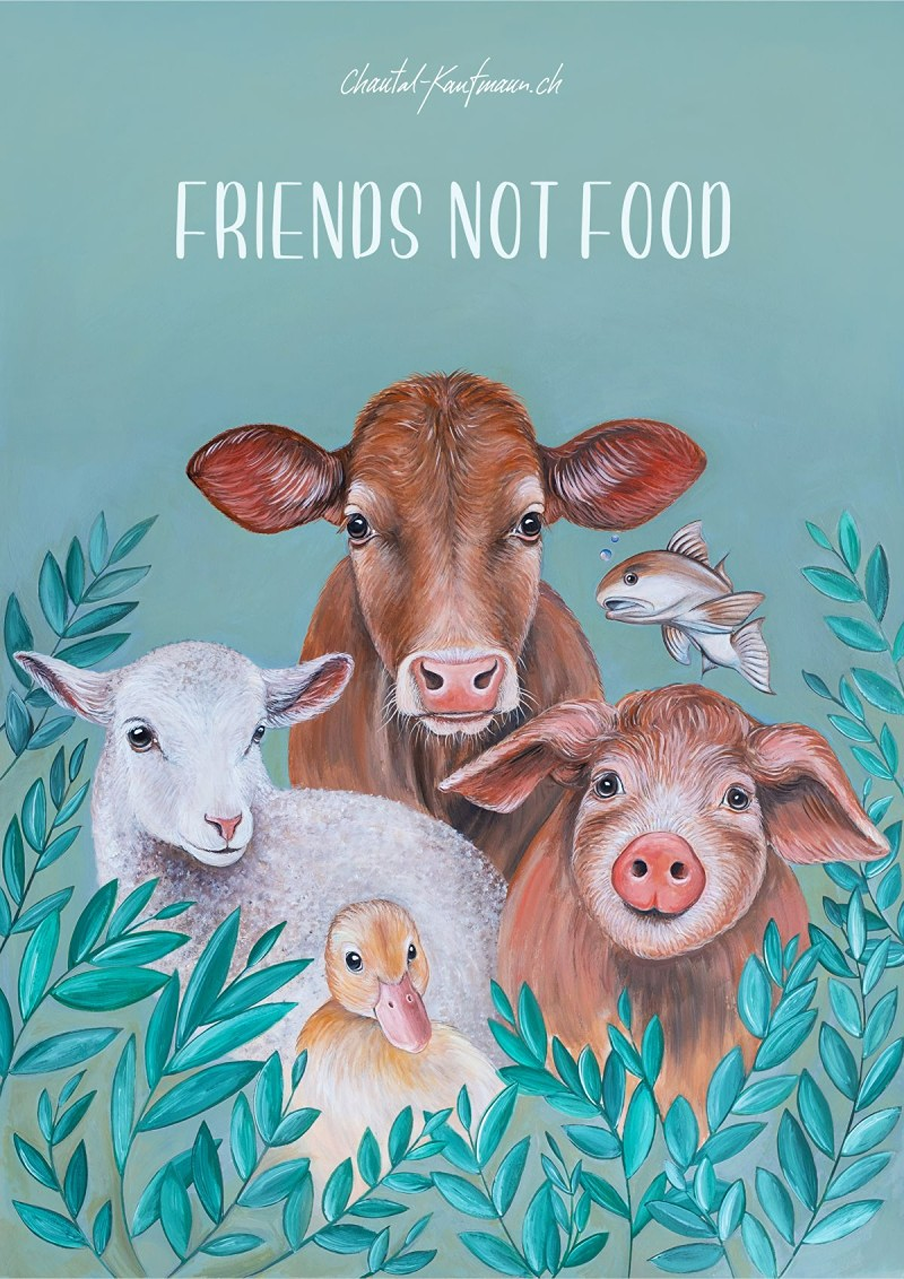Affordable Canva Templates: Power Up Your Projects
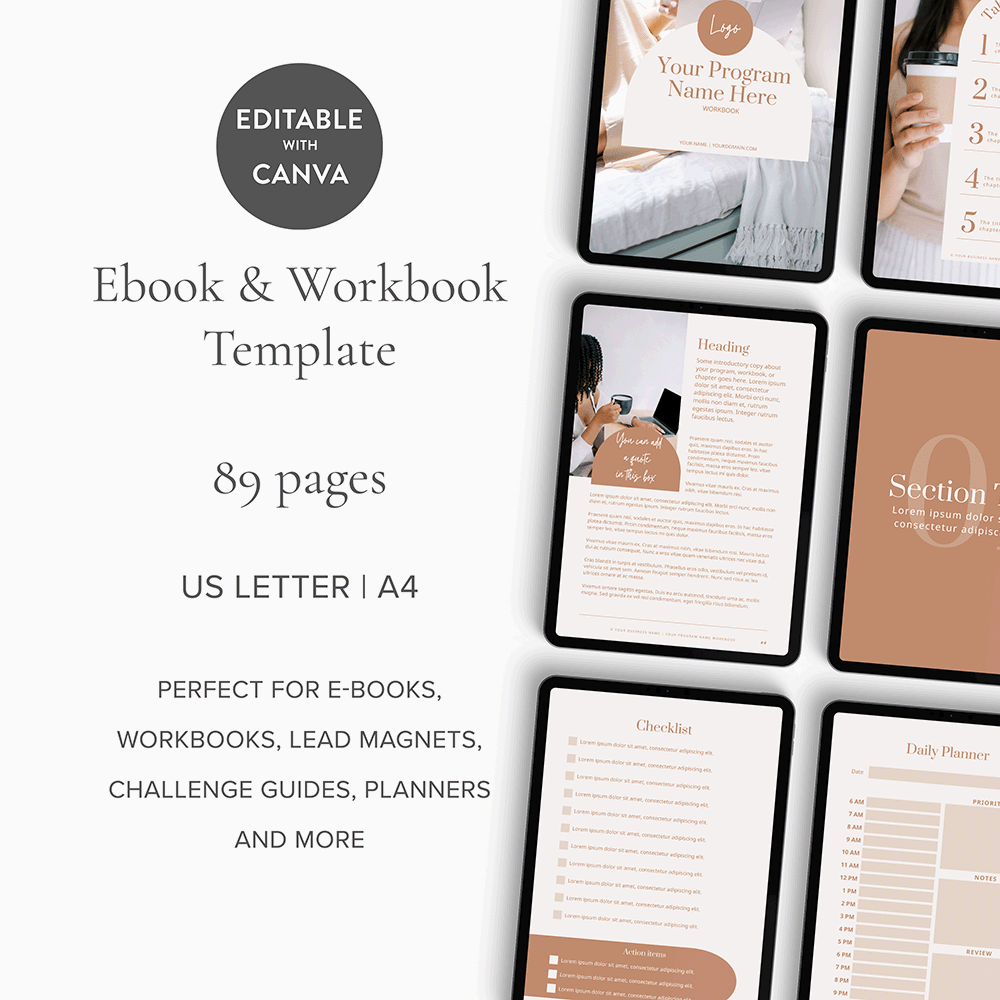
Canva templates have become the go-to choice for anyone who wants to save time and money on design. Whether you’re a small business, a busy volunteer, or someone running a local event, these ready-made designs can transform your message into something eye-catching and professional in just minutes.
When budgets are tight, quality designs often seem out of reach. Affordable Canva templates close that gap, giving everyone from students to seasoned freelancers a chance to shine. Communities rely on them for everything from lost pet flyers to transport timetables, and local people use them to support neighbourhood projects, charity drives, and even small town markets.
Anouska Rood is a talented techy designer from over the pond in The Netherlands. She designed our beautiful free e-book on 19 Ways to Empower Your Community. For a small set fee, you can order quick techy and design fixes, if you’re a small business on a budget. All with excellent design and top-notch customer service!
You can order a ‘quick fix’ or buy hours at a discounted rate (to use up within the year). She was the talent responsible for making the home page of this website so lovely, to look like the demo (not easy if you’re not very good at left-brain tasks!)
This way, you can just get on with writing posts or displaying photographs. To make the world a better place. Leaving all the back-end tasks to someone who knows what they are doing!
Pretty Premade CANVA Templates
Anouska also offers lovely CANVA templates, which you can use to create digital e-books, brochures or whatever you like.
Save yourself hours of work, by just popping your info into the pre-designed table of contents and covers, and pages of information (including copyright, planners, worksheets and checklists). You can also drop and drag your own photos into the premade layouts.
You can use the slide deck templates, to build your own courses, with space to include success stories and testimonials.
Why Choose Affordable Canva Templates?
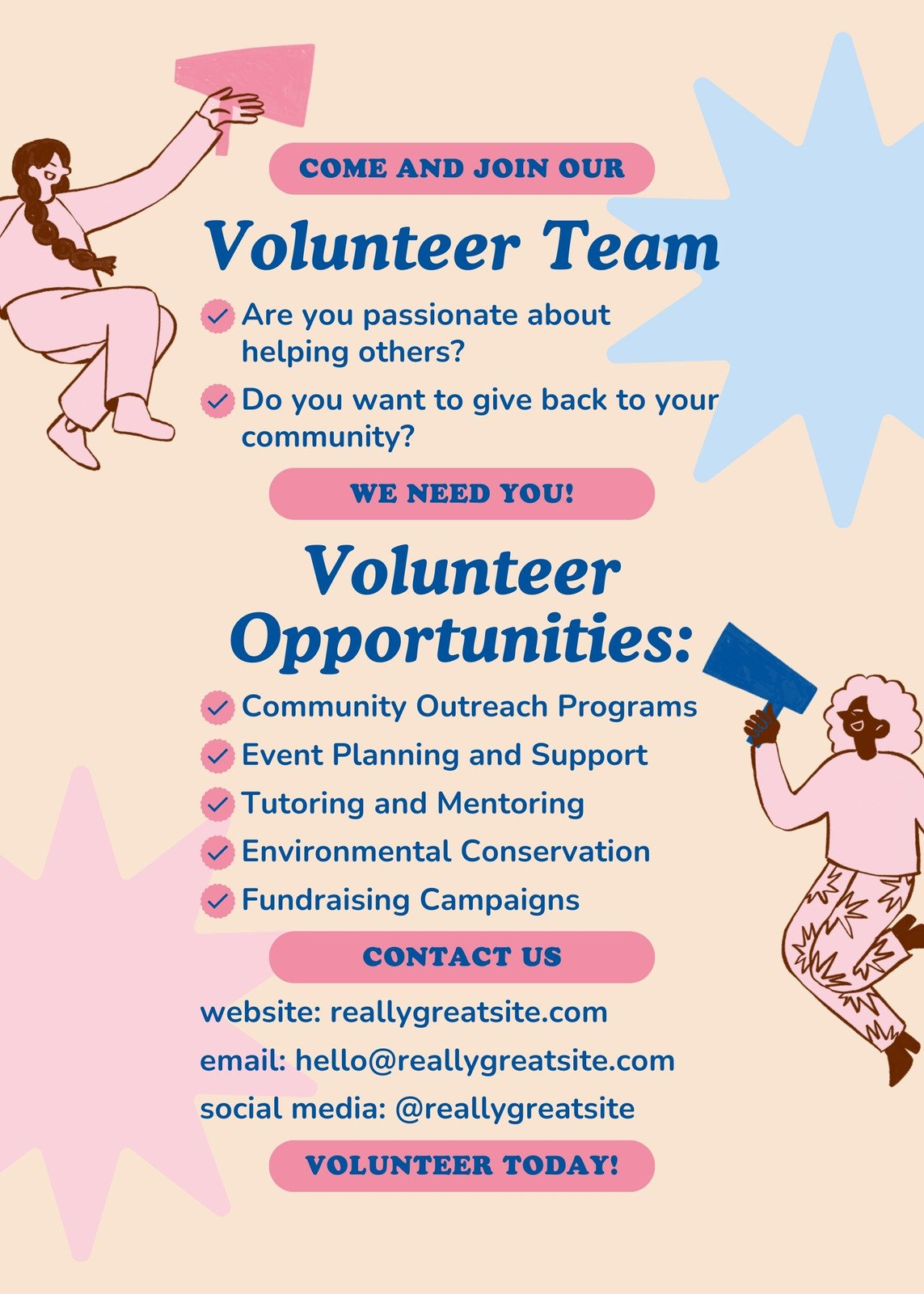
Great design shouldn’t cost a fortune. When you use affordable Canva templates, you open the door to practical solutions and creative freedom, all while keeping costs low.
Benefits of using budget-friendly Canva templates:
- Save money: Skip expensive agencies and freelance rates.
- Save time: Ready-made layouts turn hours of work into minutes.
- Easy for anyone: No design experience? No problem. Drag, drop, and personalise as you like.
- Boost quality: Enjoy designs that look polished and professional.
Perfect for Community Initiatives
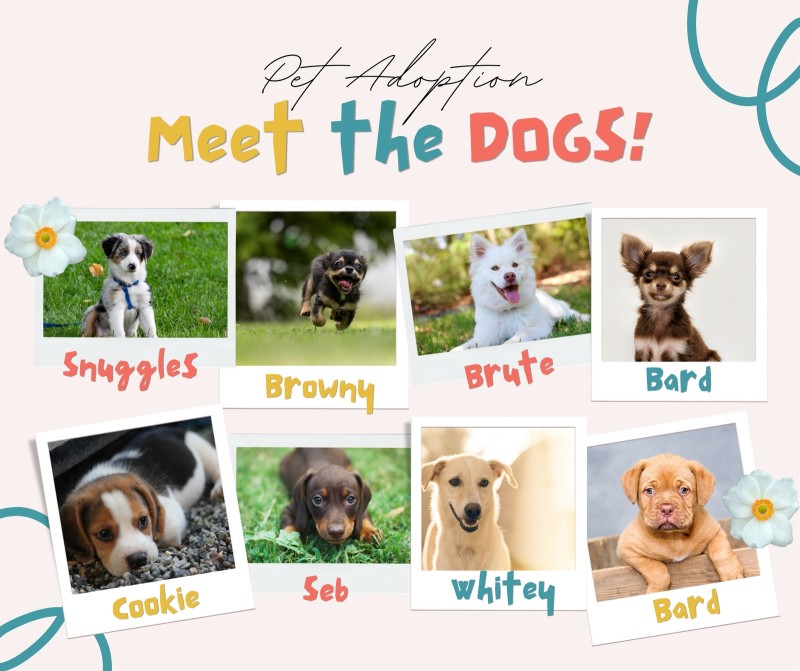
Community projects thrive on energy and collaboration, not big budgets. Affordable Canva templates help locals promote car boot sales, call out for volunteers, and spread the word about pet adoption drives, without spending weeks designing from scratch.
For example, when someone’s pet goes missing, quick action matters. With a reusable, easy-to-edit lost pet template, anyone can fill in details, add a photo, and print or share online within minutes.
For lost pet flyers, include a clear photo, pet description, your contact details, and a simple call to action like ‘Please call, if found’. Read more on finding lost pets (includes official poster design advice, from pet detectives).
Support for Small Businesses and Freelancers

Independent creators give ready-made templates a personal touch. The Design Pixie is a strong example. Her packs are bold, practical, and affordable, focused on community needs and small business projects.
When you work with independent designers, you get more than a template. You’ll often find unique styles, prompt support, and even the chance to request custom edits. This means your flyers for the local gardening group or pet search look different from anything else online.
Templates cover everything from business cards to social media posts, brochures to thank you notes. Instead of hiring a designer for each project, business owners pick templates, adjust the colours, swap in their logos, and go. A consistent look across marketing helps them look more professional and stick in customers’ minds.
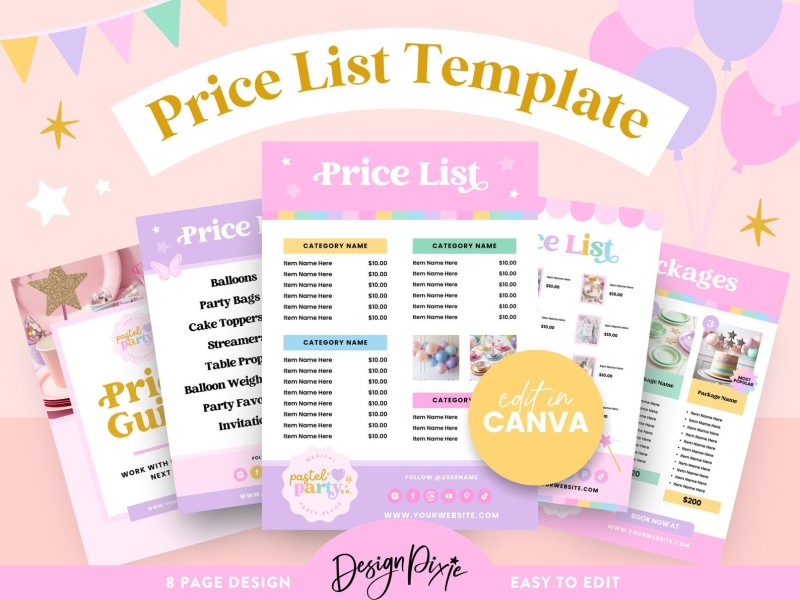
Professionals who offer affordable templates – such as The Design Pixie – know what small businesses need. They provide packs that fit different brand styles and allow even the busiest owner to keep marketing fresh.
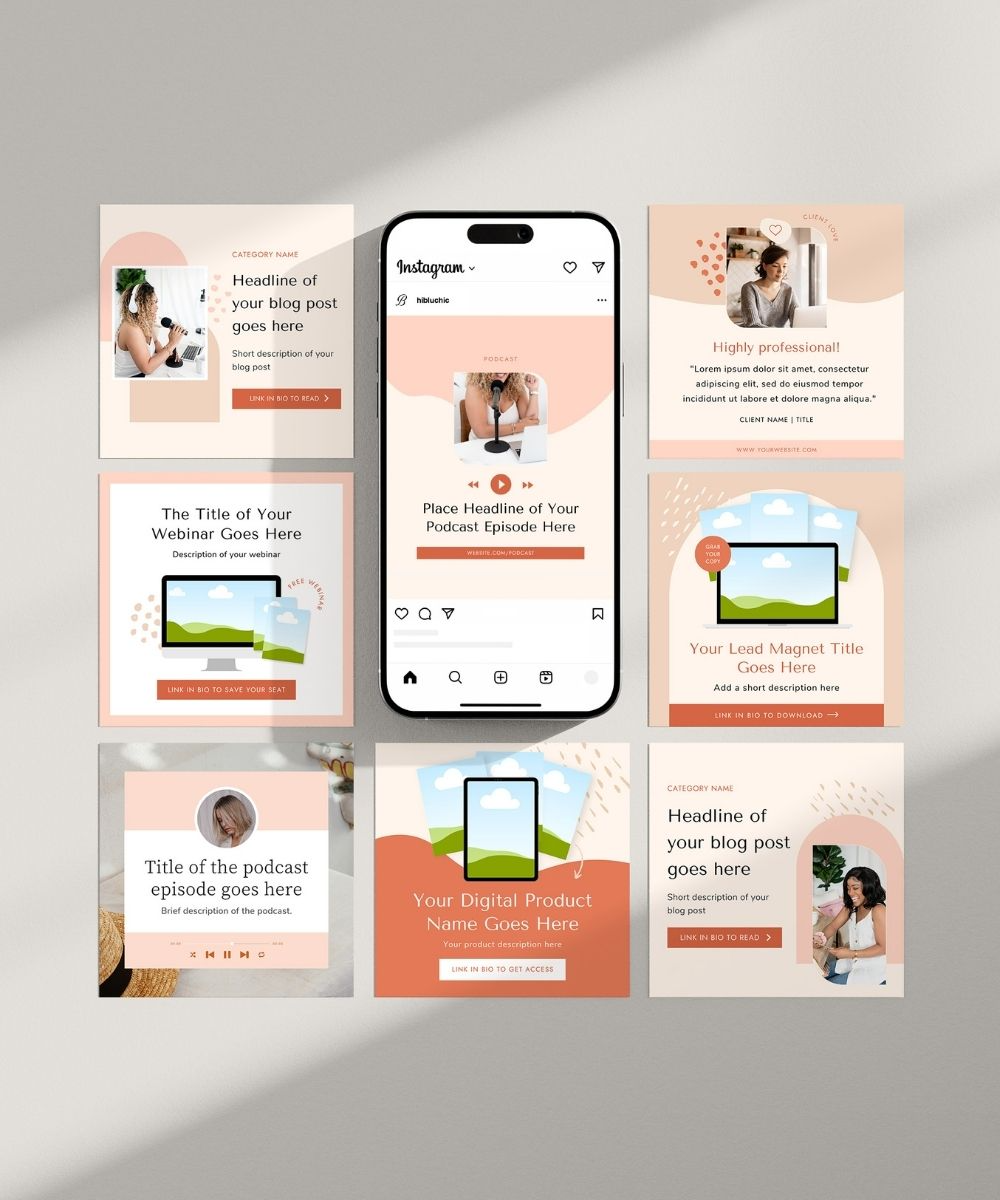
Bluchic offers nice CANVA templates for bloggers who use social media. Sold alongside matching themes, if you want to brand on a budget.
What Canva Is and How It Works
Canva runs straight from your web browser, letting you make eye-catching designs without the stress of downloading any extra software. Think of it as your online studio that’s open whenever you need it.
- Ready-Made Layouts: Canva offers a massive library of layouts called templates. You just pick one, and it acts as your starting point. No need to design from a blank page unless you really want to.
- How Templates Fit In: Once you load a template, it drops straight into the editor. From here, you can swap text, images, and colours. This way, even if you’re not a designer, you get a polished look in less time.
- Free Account Limits: With a free Canva account, you get access to thousands of free templates and most of the key features. Some premium images and elements are locked unless you upgrade, but you can still do almost everything you need without spending a penny.
- Workflow: After picking a template, you edit right on the canvas. Save your work as you go. Download your finished design or share it with others—all right from your dashboard.
Key Features for Template Use
- Text Boxes: Add, move, or rewrite text in seconds. You can change font style, size, colour, and spacing for just the headline or every word on the page.
- Colour Palettes: Update colours to match your brand or mood. Either use Canva’s pre-chosen palettes or pick your own using the colour picker.
- Image Uploads: Drop in your own photos or logos with a quick upload. Drag them into the design and crop or resize them without fuss.
- Undo Button: Made a mistake? Click undo at the top (or press
Ctrl + Z) to go back. This lets you experiment knowing it’s safe to make changes. -
Drag-and-Drop Editing: Grab anything in your template and move it around. Layers snap into place, so your layouts stay tidy.
Case Study: A Local Café’s Rebrand
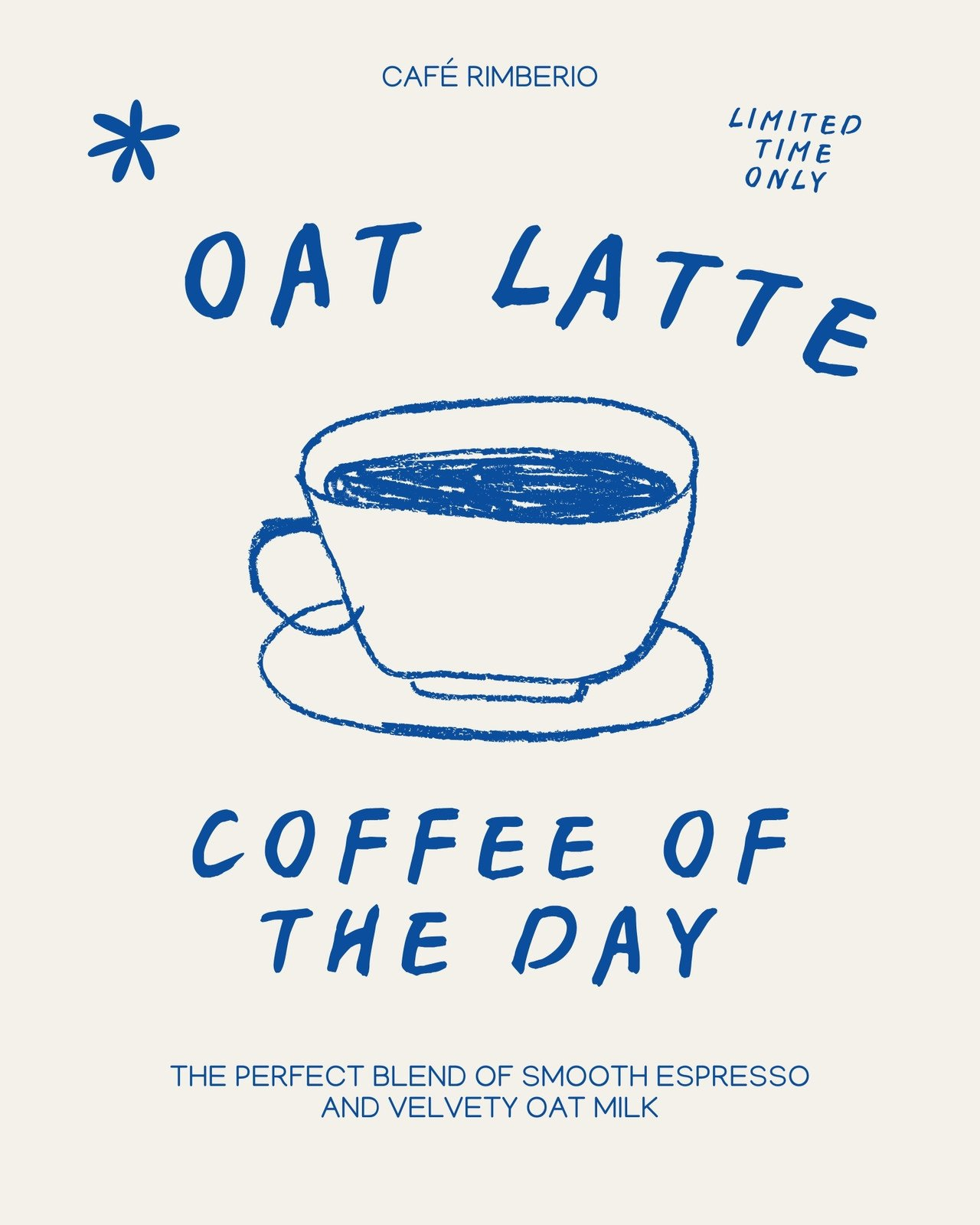
Let’s look at how affordable Canva templates saved both time and stress for a café in Cornwall. The owner needed a new look for menus, social media posts, and event flyers but had no funds for a fancy design agency.
The Café’s Approach:
- Purchased a bundle of Canva templates for £12 from a respected Etsy seller.
- Spent a Saturday swapping out the sample text for their daily specials and uploading photos of their team and cakes.
- Used the templates’ colour and font settings to match the existing shop signage.
Outcomes:
- Designed three months’ worth of Instagram posts in one afternoon (saving at least 20 hours compared to working from scratch).
- Printed sleek menus and put updated posters in the window the very next day.
- Customers immediately noticed the clean, fresh look. The café saw a jump in foot traffic and gained new followers online.
The café’s owner said using Canva templates “felt like hiring a designer for a fraction of the price”. In just one weekend, the shop transformed its brand and freed up time to focus on what mattered most—serving happy customers.